Claude Desktop
Set up Basic Memory with Claude Desktop for persistent conversations and knowledge management
Claude Desktop is the recommended way to use Basic Memory. Integration through the Model Context Protocol (MCP) gives Claude direct access to your knowledge base.
Cloud Setup
Basic Memory Cloud provides hosted MCP access with no local installation required.
Sign Up
Create your account at app.basicmemory.com
Add Remote MCP Connector (Claude)
In Claude Desktop, go to Settings → Claude → Connectors
Click “Add connector” and enter:
- Name: Basic Memory
- Remote MCP server URL:
https://cloud.basicmemory.com/mcp
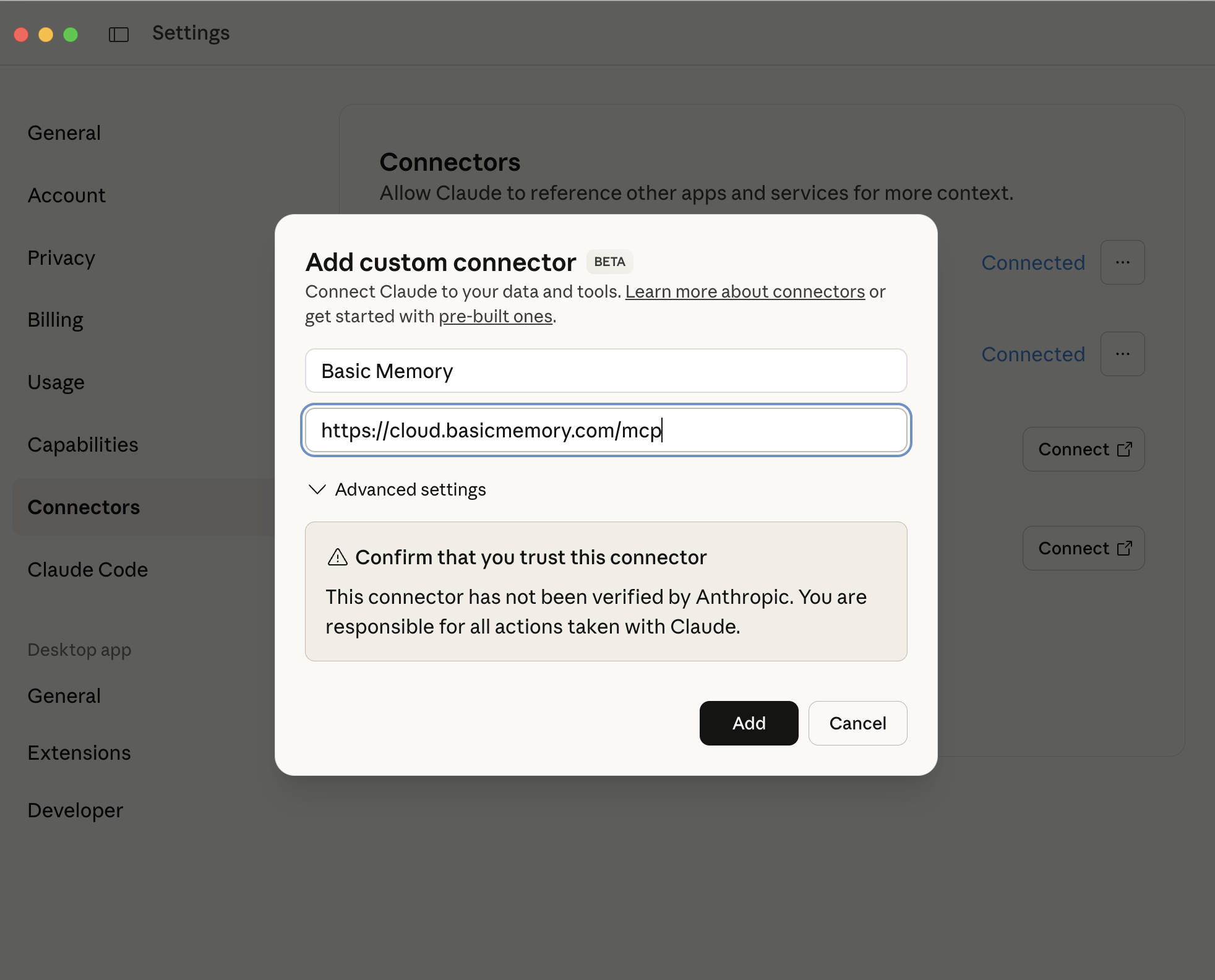
Authenticate
Click “Connect” and follow the OAuth flow to grant permissions
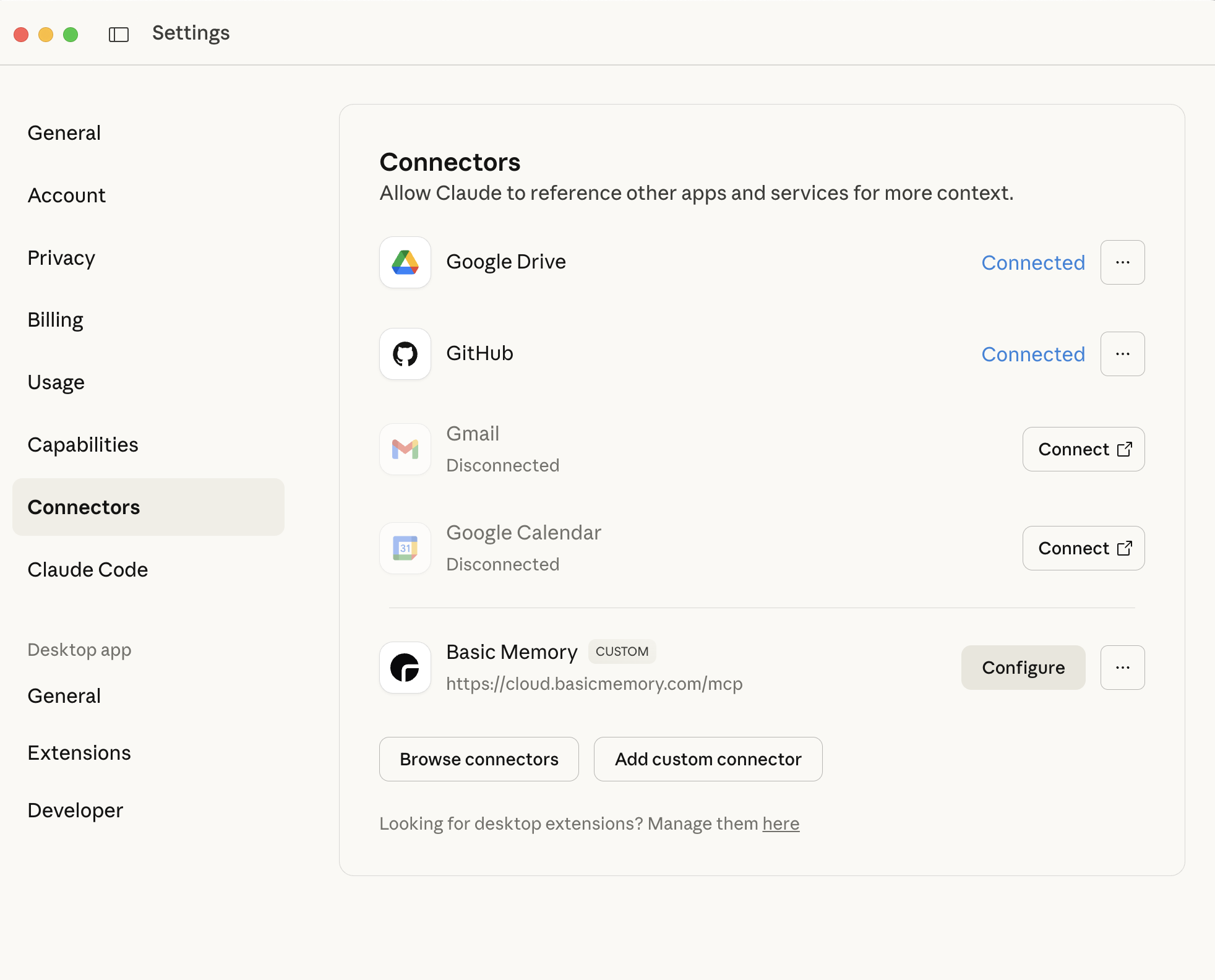
Verify Setup
In Claude, click the tools icon (🔨) to see Basic Memory tools
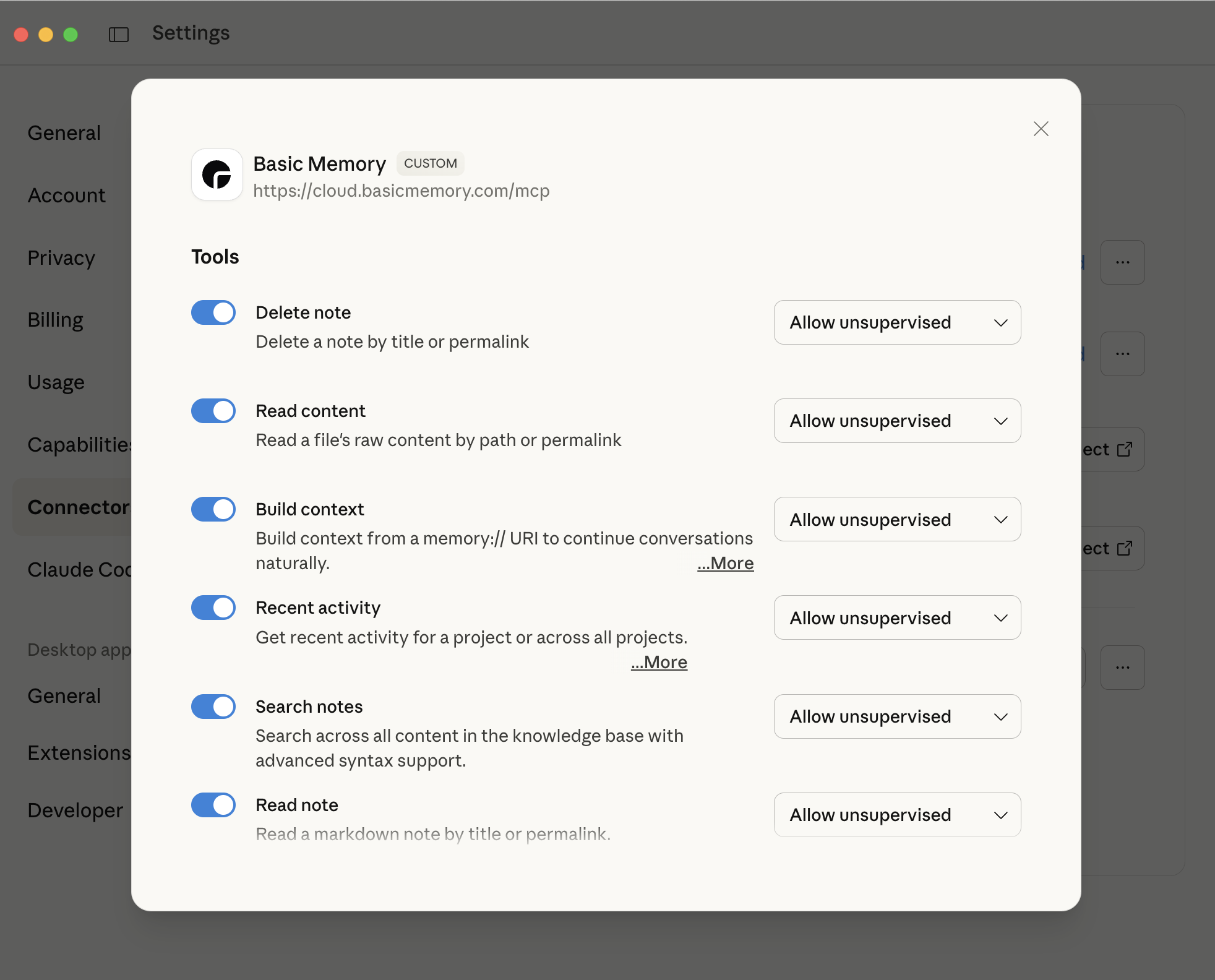
Try Prompting: List my projects
See the Cloud Setup Guide for detailed instructions, web editor usage, and troubleshooting.
Local Installation
Prerequisites
uvmust be installed and available in your system PATH. Claude Desktop runs in its own isolated environment and needsuvto manage dependencies.- On macOS, install
uvglobally with Homebrew:brew install uv. This ensures Claude Desktop can detect it.
Configure Claude Desktop
Edit your Claude Desktop config, located at:
- macOS:
~/Library/Application Support/Claude/claude_desktop_config.json - Windows:
%APPDATA%\Claude\claude_desktop_config.json
{
"mcpServers": {
"basic-memory": {
"command": "uvx",
"args": [
"basic-memory",
"mcp"
]
}
}
}Install Basic Memory (Optional)
# Stable release (recommended)
uv tool install basic-memory
# or: pip install basic-memory
# Beta releases (new features, testing)
pip install basic-memory --pre
# Development builds (latest changes)
pip install basic-memory --pre --force-reinstallRestart Claude Desktop
After saving the config, restart Claude Desktop. You should see Basic Memory tools available in the tools menu (hammer icon in bottom-right).
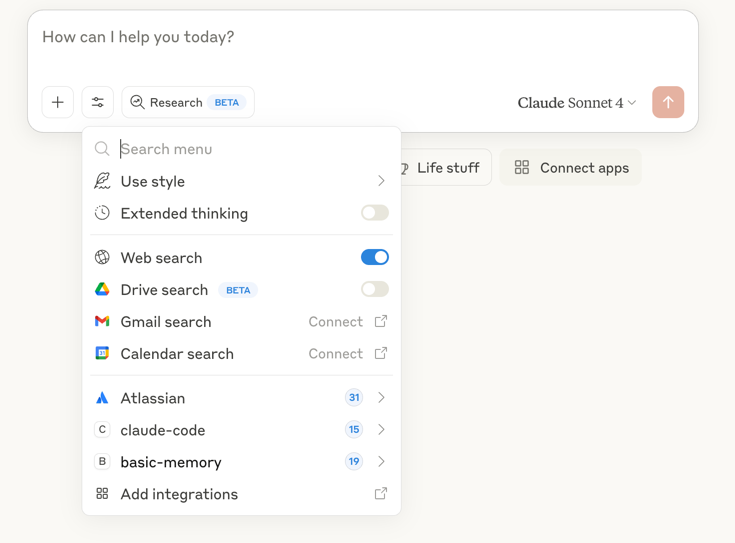
Features
Core Capabilities
Knowledge Creation
Create and update notes through natural conversation
Knowledge Search
Find information across your entire knowledge base
Context Building
Load context from previous conversations using memory:// URLs
Project Management
Work with multiple knowledge projects in each conversation
Visual Note Display
View notes as formatted artifacts for better readability
Real-time Sync
Changes you make to files are immediately available in conversations:
- Edit a file in any text editor
- Save the changes
- Ask Claude to read the note - it will see your updates
Memory URLs
Reference specific knowledge with memory:// URLs:
You: "Take a look at memory://project-planning and let's continue our discussion"Claude will load that specific note and any related context.
Common Workflows
Creating Knowledge
During a conversation:
You: "Could you create a note summarizing our discussion about API design?"
Claude: I'll create a note capturing our API design discussion...
[Creates structured note with observations and relations]Building on existing knowledge:
You: "Add a section about authentication to my API documentation"
Claude: [Uses edit_note to append new content without rewriting]Searching and Discovery
Find information:
You: "What did we decide about the database schema?"
Claude: [Searches knowledge base and provides relevant information]View formatted notes:
You: "Show me the project documentation as a formatted artifact"
Claude: [Uses view_note to display the note as a readable artifact]Recent activity:
You: "What have we been working on lately?"
Claude: [Shows recently modified notes and offers to continue discussions]Project Management
Projects are selected at the start of each conversation. Claude will suggest your most active project and ask which one to use.
Starting a conversation:
You: "Let's organize my personal notes"
Claude: I see you have 3 projects: main, work-notes, personal
Your most active project is personal
Should I use personal for this task?
You: "Yes"For single-project users, add this to ~/.basic-memory/config.json:
{
"default_project": "main",
"default_project_mode": true
}This skips project selection and uses your default project automatically.
Advanced Usage
Special Prompts
Basic Memory includes prompts that trigger specific behaviors:
- “Continue our conversation about [topic]” - Loads relevant context
- “What have we been discussing recently?” - Shows recent activity
- “Find information about [topic]” - Searches knowledge base
Incremental Editing
Instead of rewriting entire notes, Claude can edit incrementally:
- Append: Add new sections to existing notes
- Prepend: Add content to the beginning
- Replace sections: Update specific parts
- Find and replace: Make targeted text changes
File Organization
Claude can help organize your knowledge base:
- Move notes to appropriate folders
- Archive old content
- Create directory structures
- Maintain database consistency during moves
Troubleshooting
Common Issues
Getting Help
# Check installation
basic-memory --version
# View sync status
basic-memory status
# Get help with commands
basic-memory --helpBest Practices
Knowledge Creation
- Use descriptive titles - They become link targets
- Add semantic observations - Categorize information
- Create relations - Connect related concepts
- Use tags - Enable better search
- Review AI-generated content - Edit for accuracy
Conversation Management
- Reference existing knowledge - Use memory:// URLs
- Build incrementally - Add to existing notes
- Use multiple projects - Organize knowledge by context (work, personal, etc.)
- Use special prompts - Leverage built-in behaviors
- Organize regularly - Keep knowledge base clean
Performance
- Archive old content - Keep active knowledge focused
- Use meaningful filenames - Improve discoverability
- Regular backups - Use git for version control
- Monitor project size - Check with
basic-memory project info

